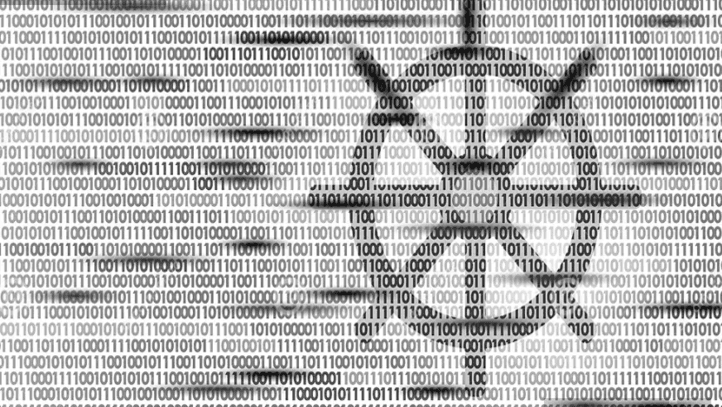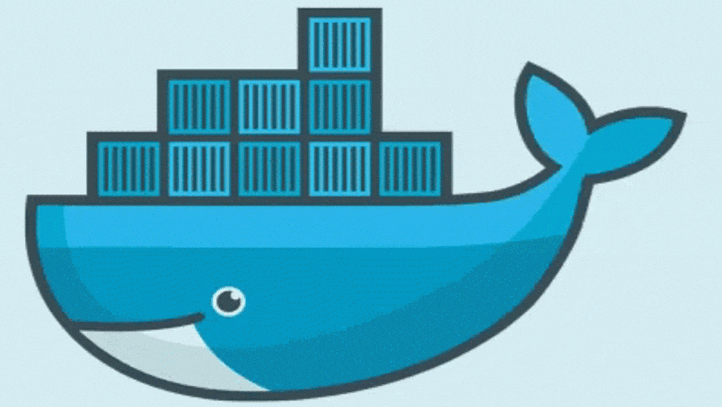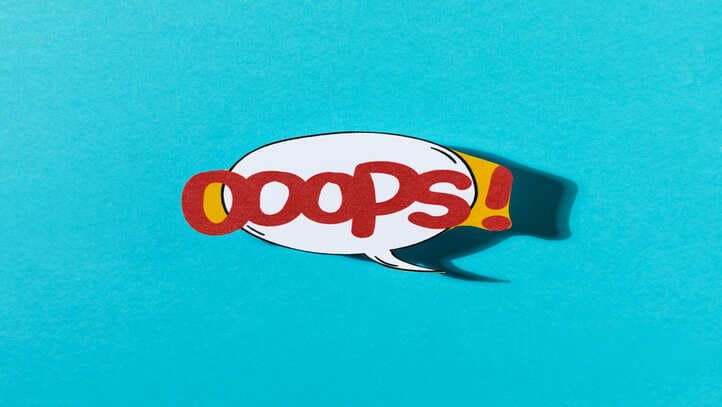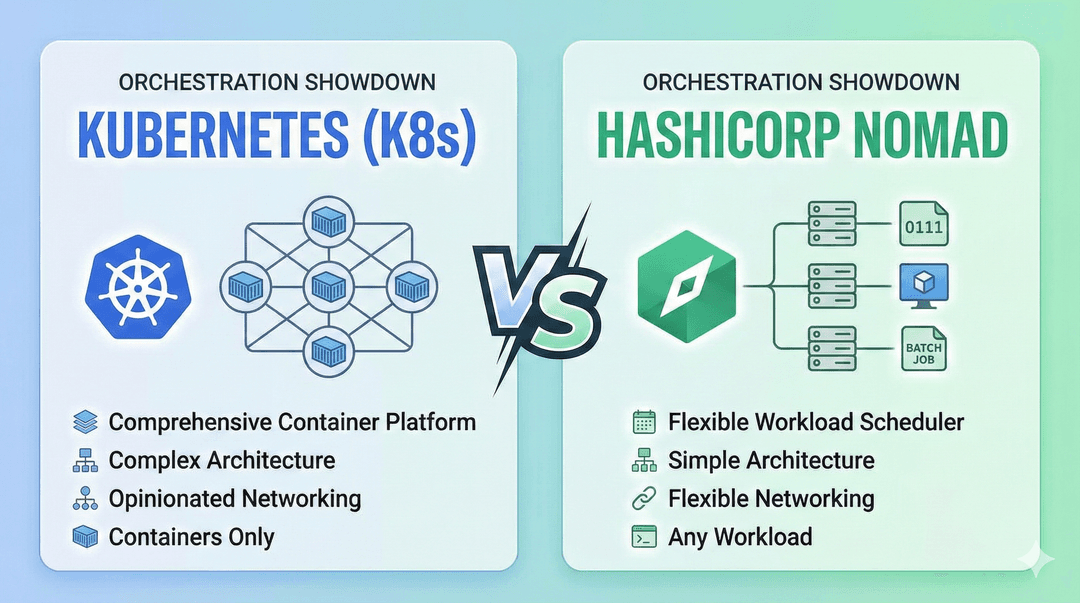How to inspect the docker image?
- Sarvesh Mishra
- Software Architecture, System Design
- 18 Sep, 2023
When it comes to Microservice architecture, the docker image is like the soul of the system. It is essential to understand the purpose of a docker image and what it contains so that you can use the right image for your needs. Whether you're browsing Docker Hub or working with legacy code, you'll encounter various types of docker images with different sizes. In my recent migration project, I had to inspect docker images carefully to ensure a smooth migration without any errors. But how do you know what's inside a docker image? Let's take a deep dive into the world of docker images...
-
Pull the Docker Image: If you haven't already, you need to pull the Docker image you want to inspect. You can do this using the docker pull command. If you are new to docker you can read basics of the docker here and basic docker commands here For example:
docker pull <image_name>:<tag>Replace
<image_name>with the name of the Docker image and<tag>with the specific version or tag you want to pull. -
Create a Temporary Container: You can create a temporary Docker container from the image you just pulled. This container will be used for inspection. Use the
docker runcommand:docker run -it --name temp_container <image_name>:<tag> /bin/bashReplace
<image_name>and<tag>with the same image and tag you pulled earlier. The--nameoption assigns a name to the container, and/bin/bashstarts an interactive shell within the container. -
Inspect the Container: Now that you have a shell inside the container, you can use standard Linux commands to inspect its contents. For example:
- To list installed packages and their versions (on Debian-based systems, like Ubuntu), you can use:
dpkg -l- To list installed packages and their versions (on Red Hat-based systems, like CentOS), you can use:
rpm -qa- To examine the file system, navigate to the root directory and use standard file system commands like
ls,cd, andcatto inspect files and directories.
-
Exit the Container: Once you've finished inspecting the container, you can exit the interactive shell:
exit -
Cleanup: To remove the temporary container, you can use the
docker rmcommand:docker rm temp_container
After examining the contents of the Docker image, which includes package versions and other details, it's important to note that the commands for inspecting packages may differ based on the Linux distribution used in the Docker image (for example, Debian, Ubuntu, CentOS, etc.). To ensure accuracy, use the appropriate package manager (dpkg for Debian-based or rpm for Red Hat-based) and modify the commands accordingly.
Happy Dockerizing! 🐋 See you in next post. Don't forget to comment your thoughts for this post. Share knowledge with others...
Let's Connect on: